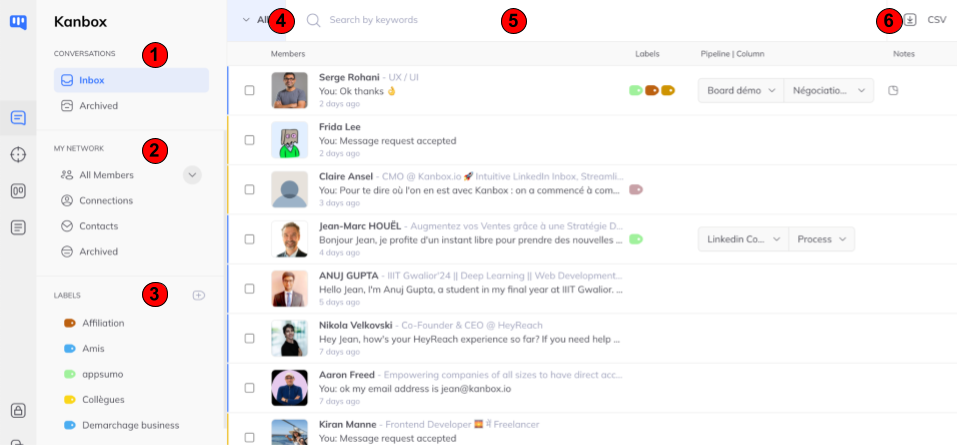
Messaging is organized for the most used email messaging systems.
On the left, (1, 2 and 3), filters allow you to limit the list to certain users.
At the top (4, 5 and 6), sorting, search or export actions are available.
In the center, the list of users.
Let’s take a look at each of the items.
- You will find 2 filters of your current conversations. The “Messaging” filter corresponds to Linkedin messaging itself. You will find exactly the same conversations here as those in your LinkedIn messaging. The “Archived” filter corresponds to conversations that you have archived on Linkedin.
- Beyond conversations, you have access here to your connections and contacts. "All members" allows you to see all the members of your network except those you have archived (note, there are 2 levels of archiving, the archiving of a conversation and the archiving of a member). “Connections” allows you to see all your 1st degree connections. "Contacts" are all the other members, those that you have retrieved from exports, those who have spoken to you but who are not your connections... Finally "Archived" are the members that you have archived within e Kanbox.
- There, these are the filters by labels. In one click, find your colleagues or the people you have tagged for follow-up...
- When you are on the "Messaging" filter, you have advanced filter functionalities: with one click you can see unread conversations, un/never answered conversations, etc.
- When you are on the "Messaging" filter, the search allows you to find conversations containing the searched keyword. When you are elsewhere, searching allows you to find by last name / first name / profile summary.
- In one click, export all the users in your view to CSV!
Advanced filters
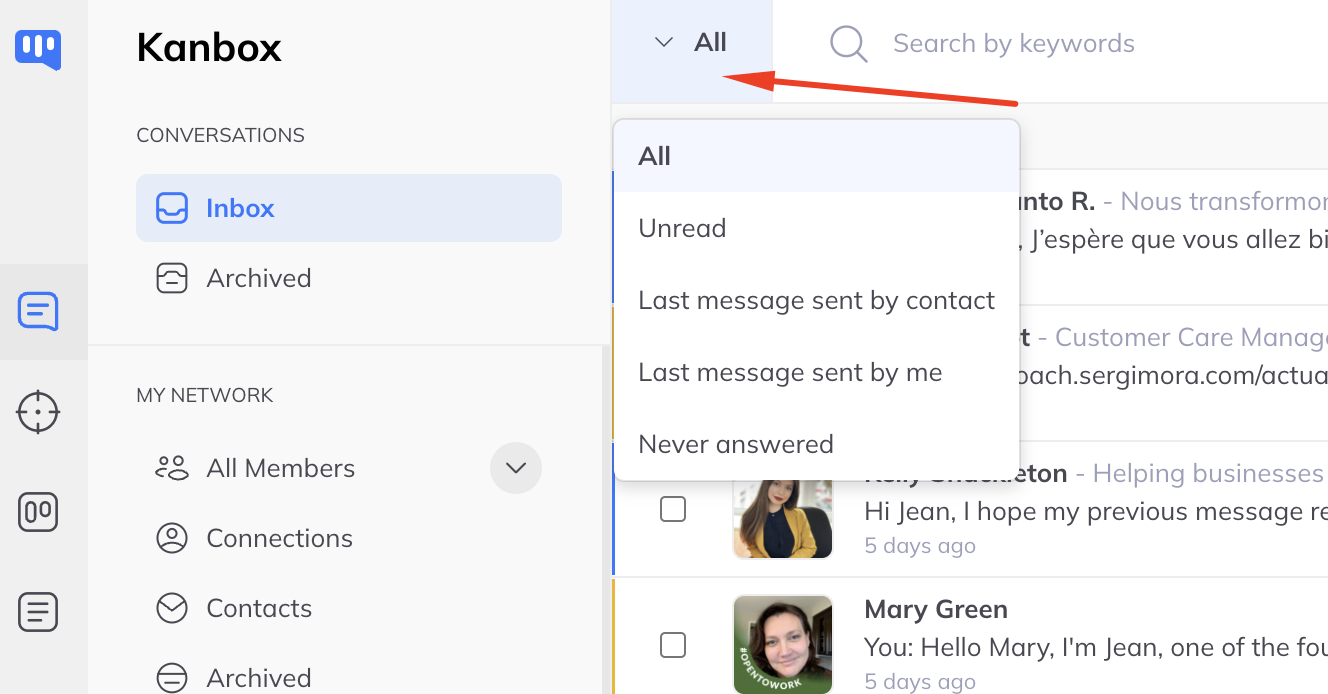
From messaging or archived conversations, it is possible to filter conversations by:
- Unread
- Last message sent by contact
- Last message sent by me
- Never answered
These filters can be very effective in preventing you from forgetting an important message.