Multi-account mode allows you to connect multiple LinkedIn accounts within a single Kanbox space. This feature is designed for professionals who manage multiple LinkedIn profiles: agencies, freelancers, SDR teams, consultants, or any organization managing multiple clients.
Each account remains autonomous, with its own campaigns, messages and performance indicators — while being centralized in a single interface, designed to save time.
Managing multiple LinkedIn accounts from a standard browser has technical limitations: it's not possible to use multiple accounts in a single session, which requires switching between logins and logouts, opening multiple browser profiles, or using private windows. These operations are not only tedious, but they also increase the risk of errors, particularly related to cookies or browser caches. Management quickly becomes inefficient, especially when tracking multiple campaigns simultaneously.
Kanbox's multi-account mode removes this complexity: all accounts are accessible from a single interface, with a simple click to switch between them .
✅ Benefits of Multi-Account Mode
- Connect multiple LinkedIn accounts in a single workspace.
- Each account has its own inbox, pipeline, and sequences.
- Run campaigns in parallel without interference.
- Track detailed statistics for each account.
- Easily switch between accounts from one unified interface.
⚙️ How Multi-Account Mode Works in Kanbox
Each LinkedIn account added operates independently within the Kanbox workspace:
- Dedicated sending channel: each account retains its own action quotas.
- Separate inbox: all incoming and outgoing messages are isolated by account.
- Independent pipelines: leads progress through their own sequence, tied to the correct account.
- Distinct campaigns: sequences are created and tracked separately for each account.
Switching between accounts is smooth and instant, with no technical friction.
🚀 Activating Multi-Account Mode
Activation is quick and easy. Here are the steps:
1 / Go to Kanbox settings.
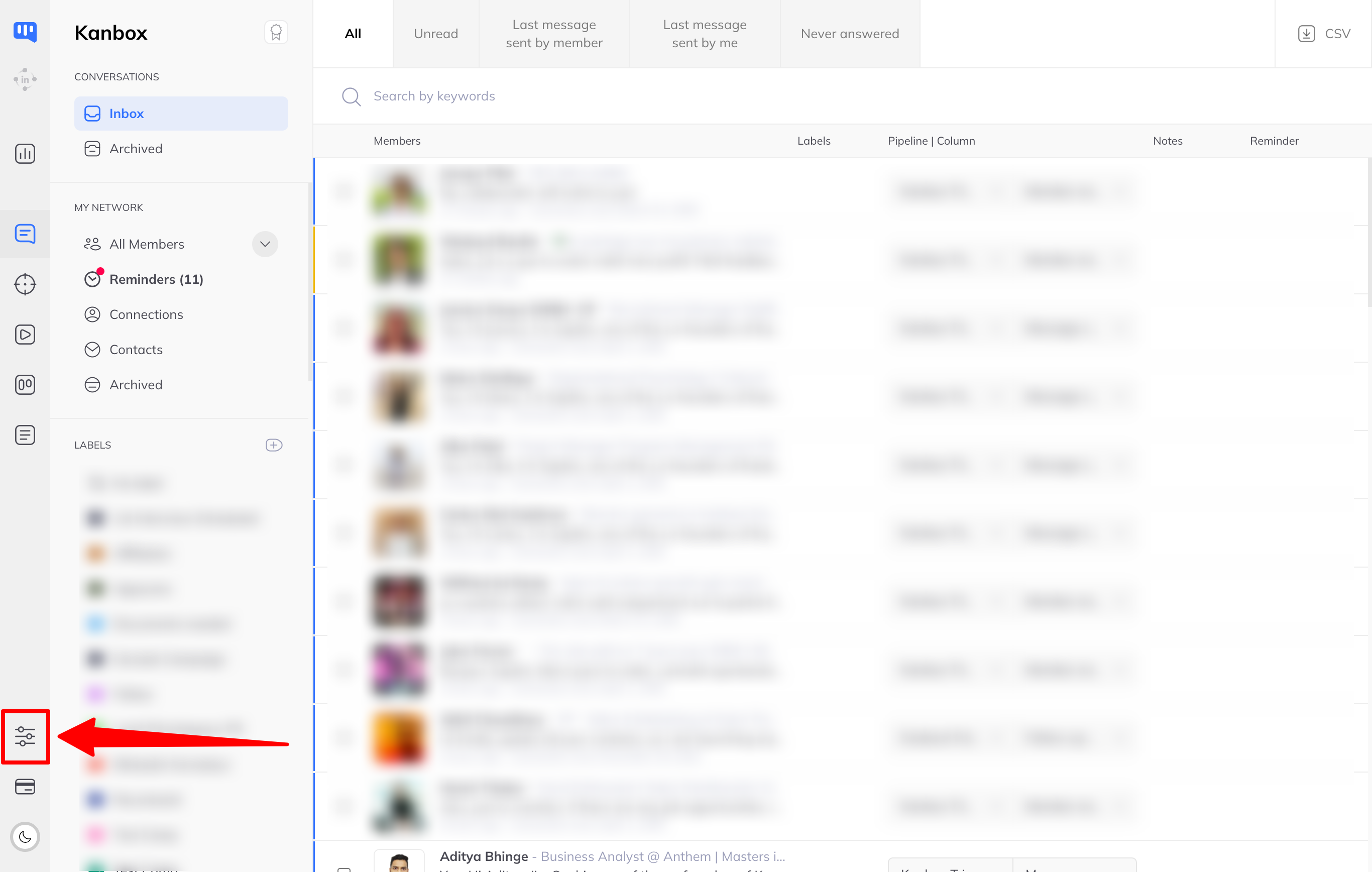
2 / Click the “Set Kanbox Mode” button in the left-hand menu. Then click “Manage LinkedIn Accounts.”
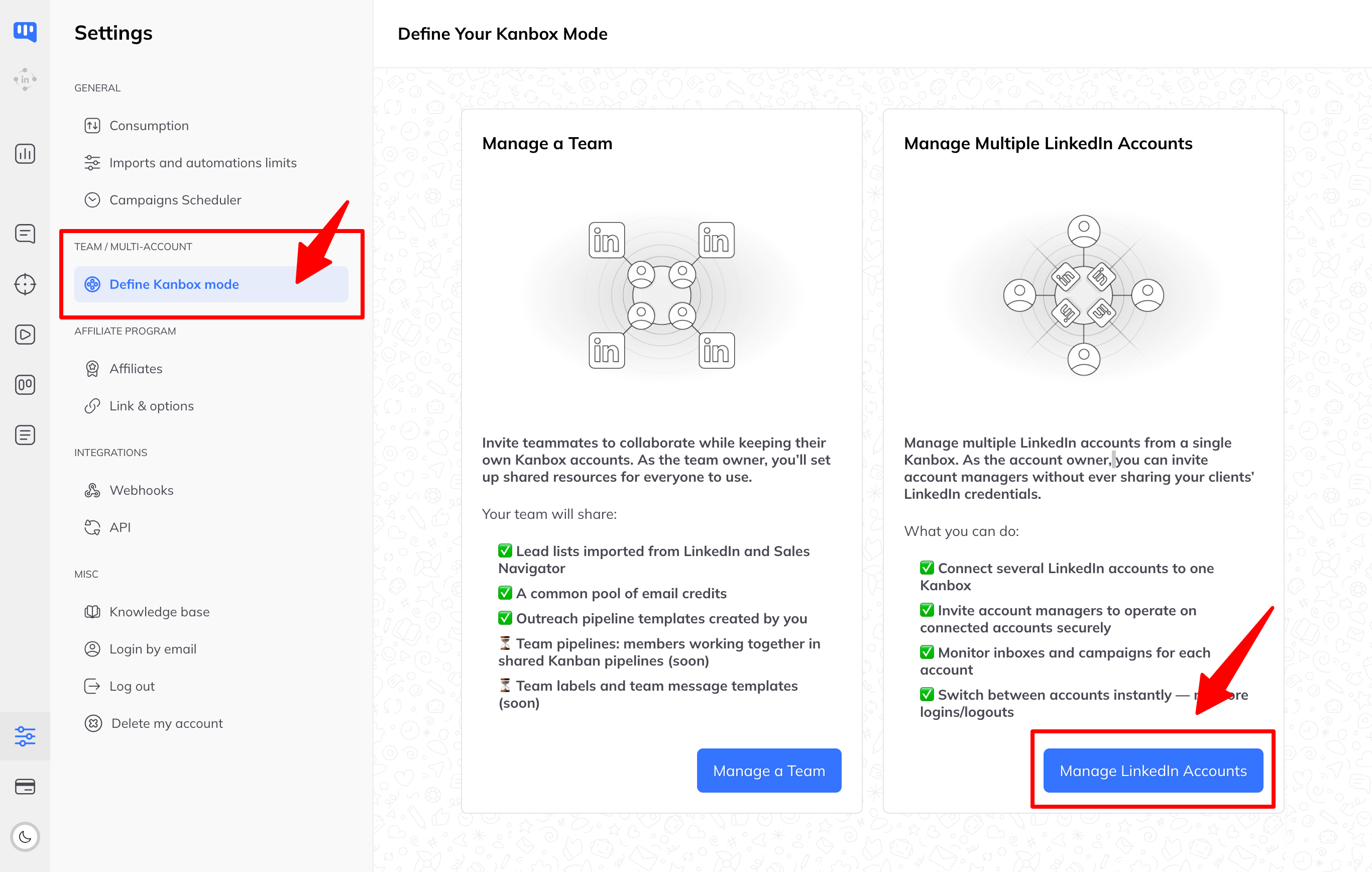
3 / Once Multi-Account Mode is enabled, you’ll land on the page listing the LinkedIn accounts you manage. Your current LinkedIn account will appear in the list.
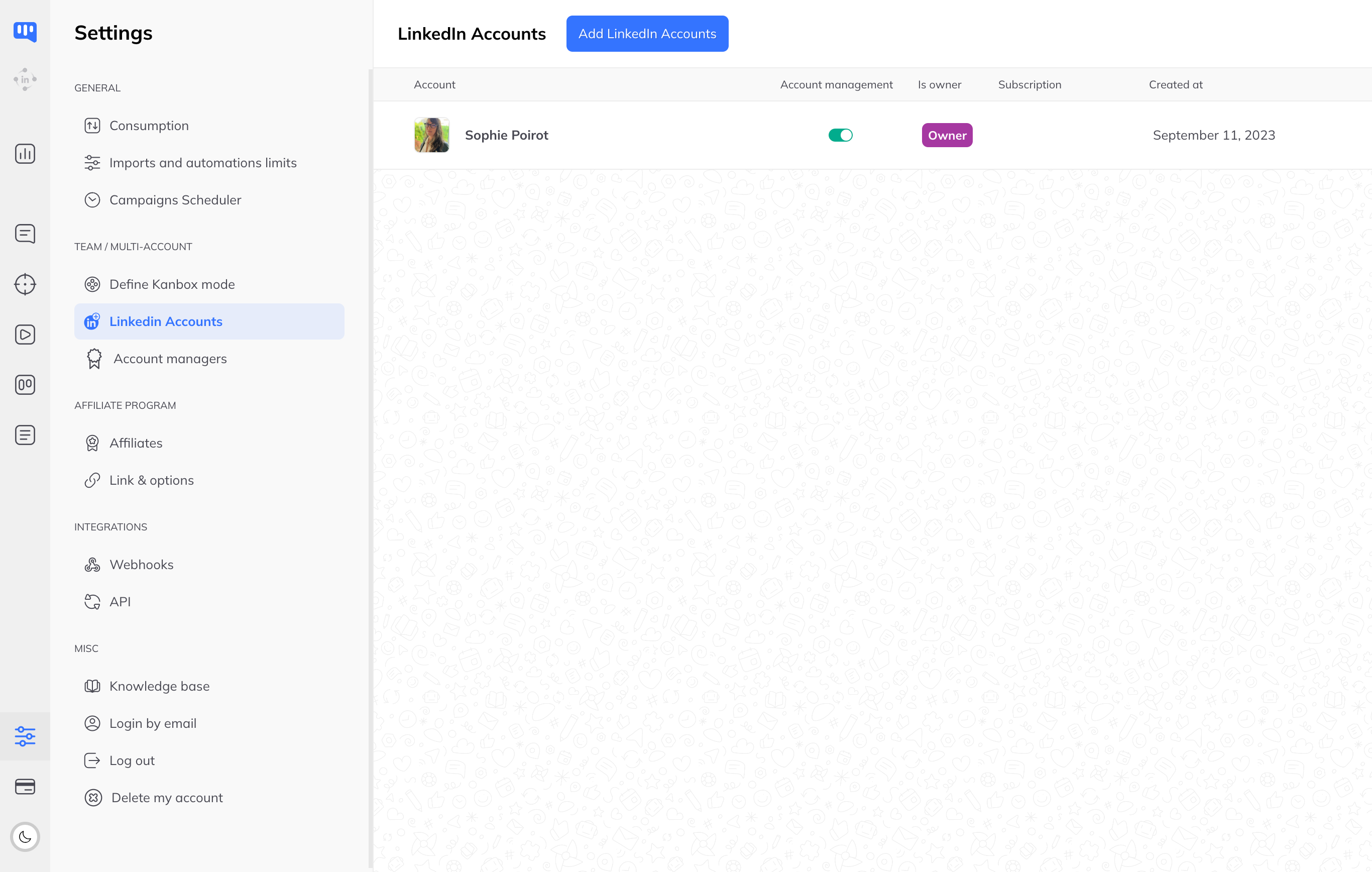
Note that two new links will appear in the left-hand “Team / Multi-Account” menu:
- LinkedIn Accounts: lets you add LinkedIn accounts to manage.
- Account Managers: lets you add account managers.