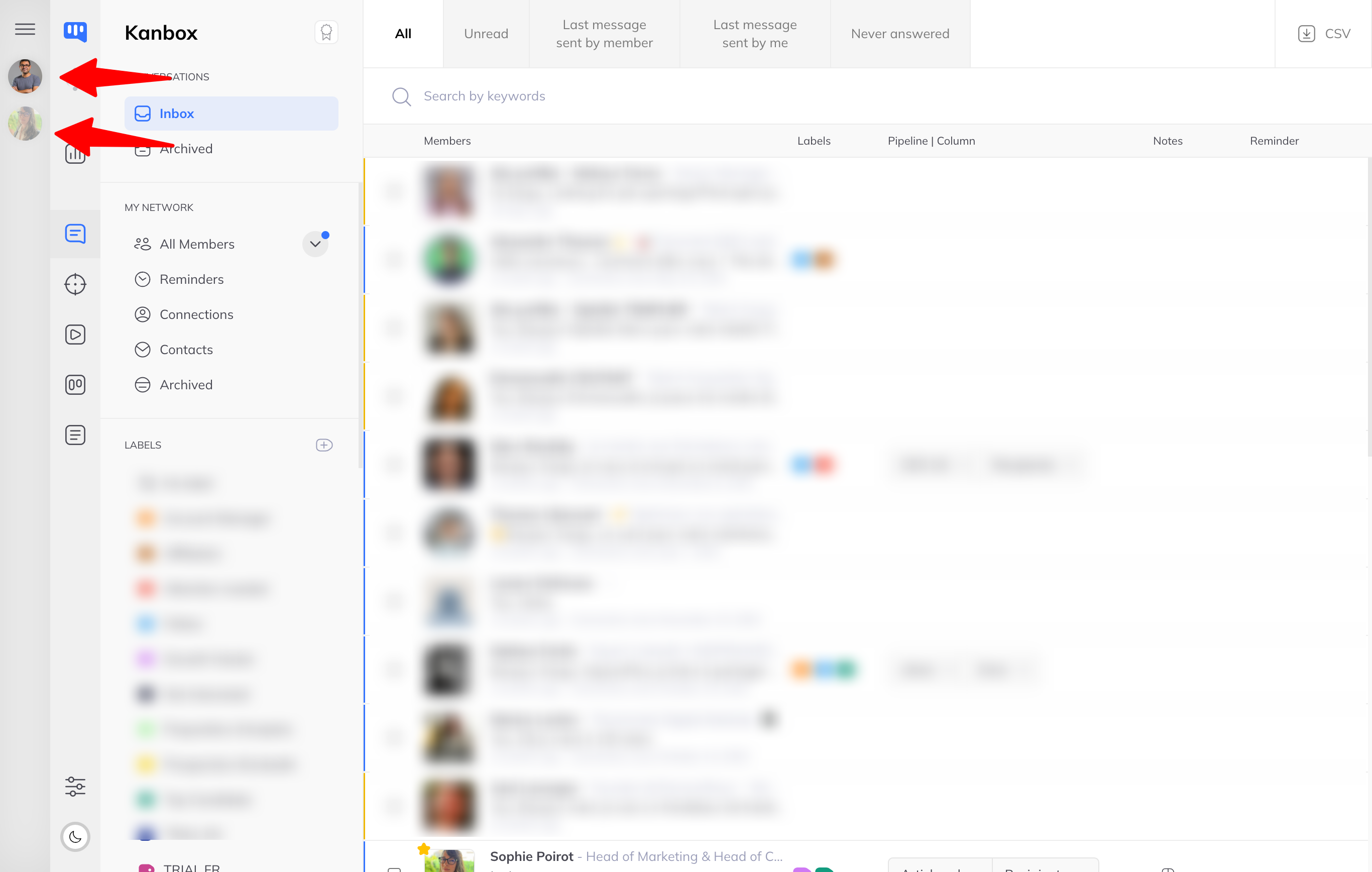In a multi-account workspace, the primary manager can delegate the management of connected LinkedIn accounts to one or more account managers. This feature allows multiple people to run campaigns, track leads, or reply to messages—without ever accessing the LinkedIn login credentials of the managed accounts.
Each manager can act on behalf of the accounts they’ve been granted access to, while benefiting from a unified interface to organize and track their actions.
Role and Permissions of Account Managers
In a multi-account setup, there are two types of managers:
- The primary manager, who is the original administrator of the workspace. They are the only one who can access subscription and billing information, add or remove other managers, and connect new LinkedIn accounts to manage.
- Managers (secondary), who can operate across all managed accounts.
An account manager can:
- View and manage inboxes
- Reply to messages from managed accounts, acting on behalf of those accounts
- Create and edit automated campaigns
- Create, organize, and update Kanban pipelines
- Create, edit, and use message templates
- Create, edit, and assign labels to leads
- Track campaign performance (reply rates, connection rates, etc.)
No LinkedIn credentials are required: all actions are performed directly from within Kanbox.
✉️ Add an account manager
- Access the account settings by clicking the menu button in the top left corner.
- Click on the “Account Managers” link.
- Click the “Add Account Managers” button at the top of the page.
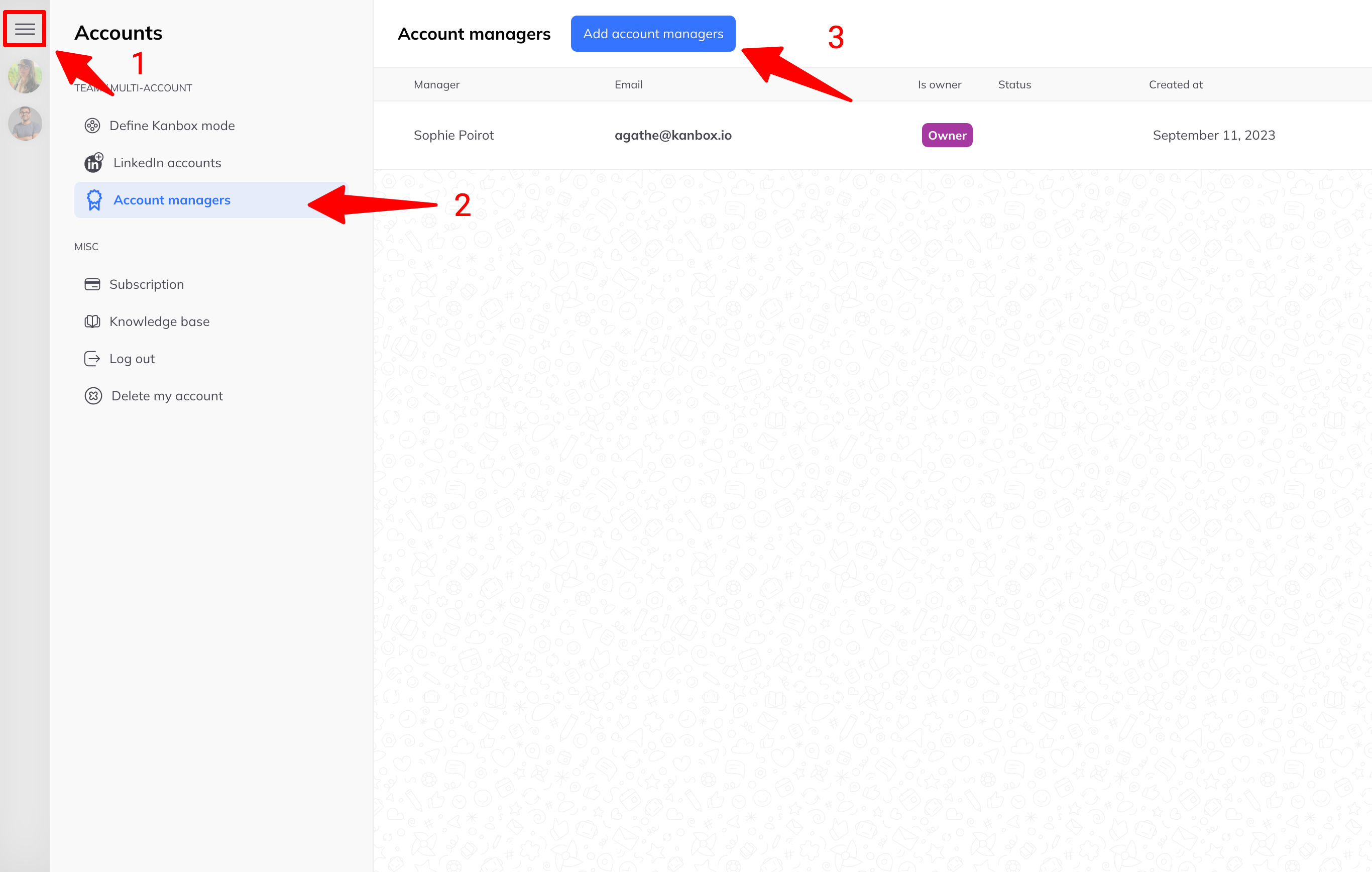
- Enter the manager’s first name, last name, and email address, then click “Invite as Account Manager.”
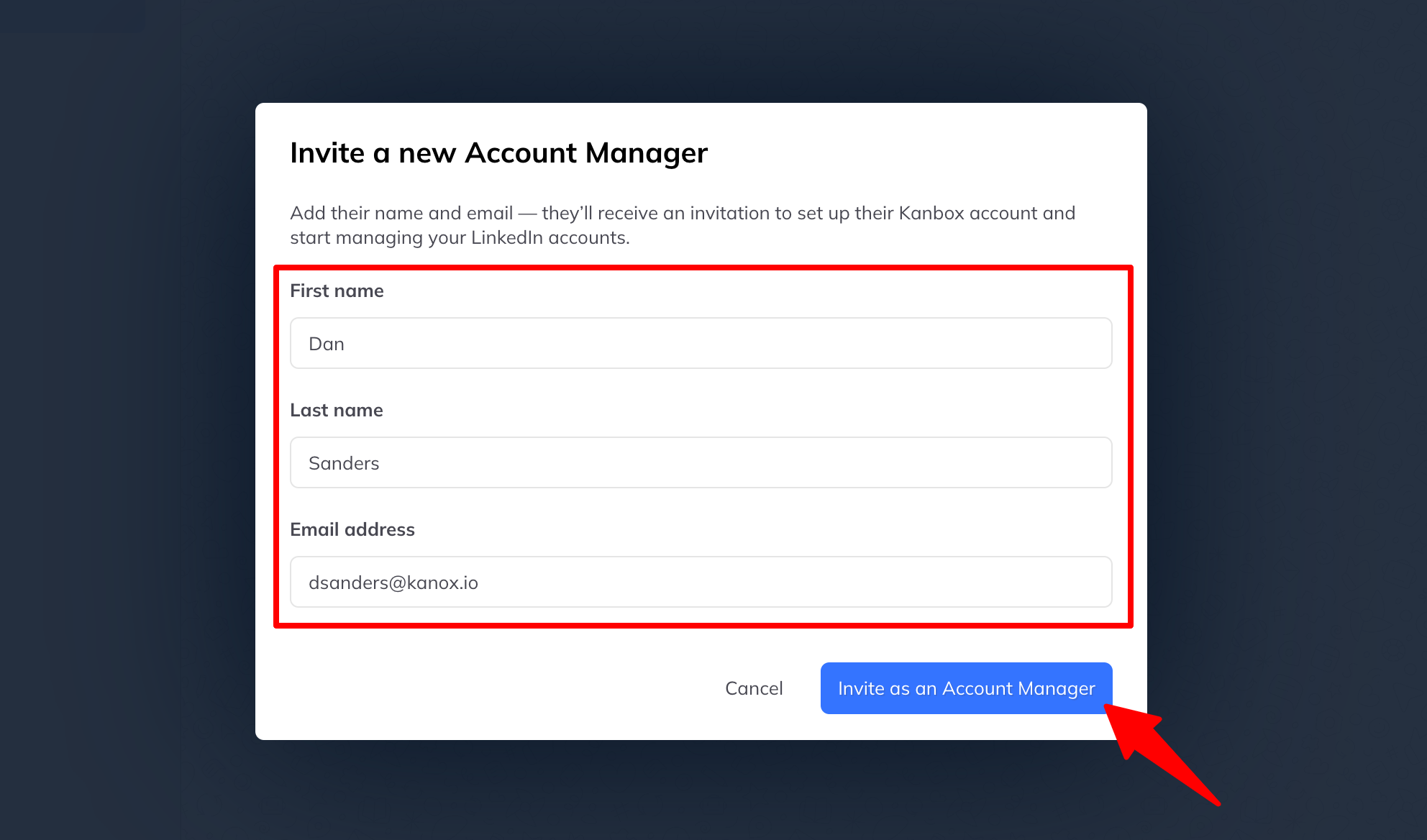
The new manager will appear in your list with the status “Pending” until they create their (free) Kanbox account as an account manager.
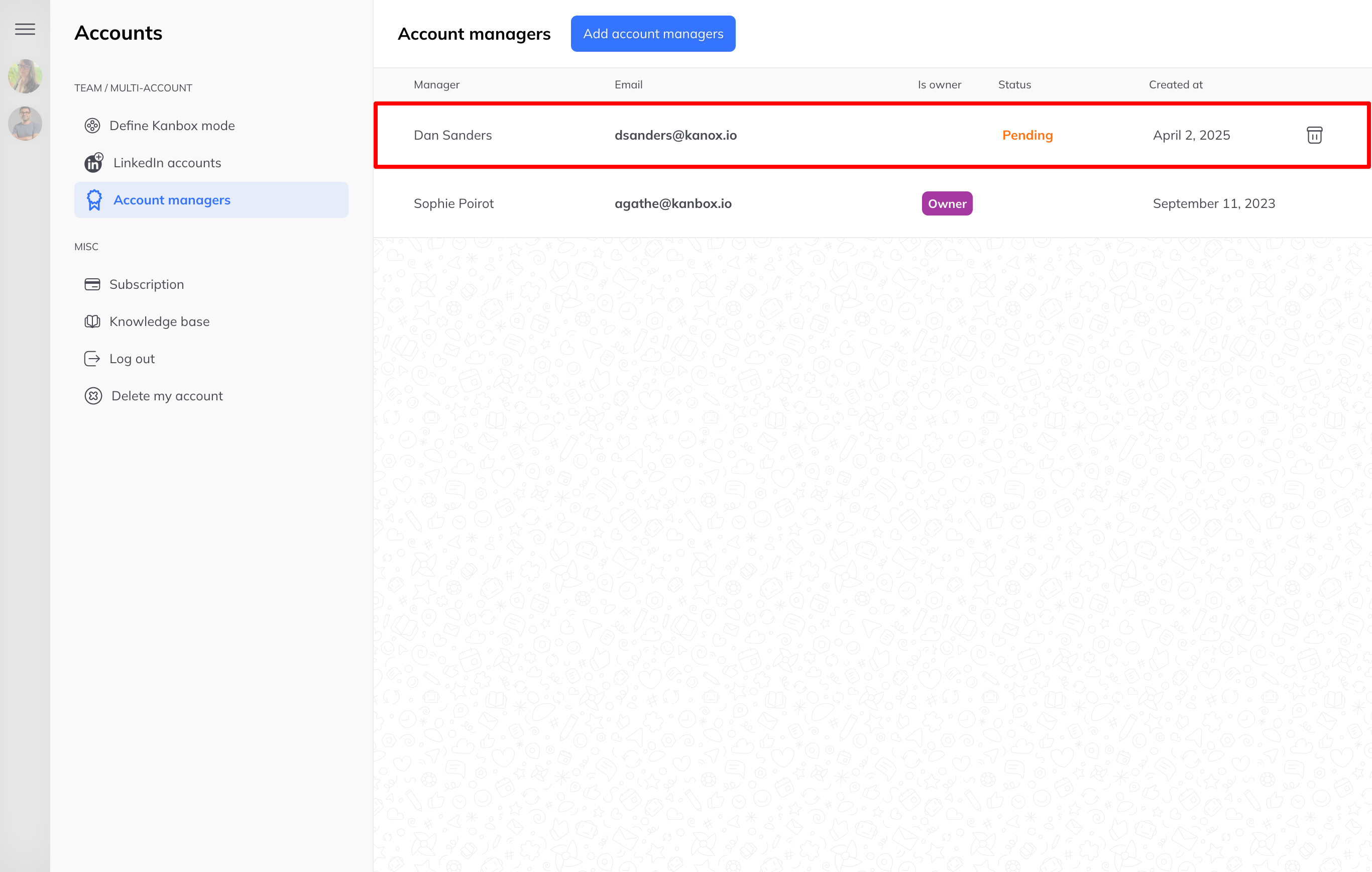
You can add an unlimited number of account managers.
👤 What the Added Manager Sees
- They receive an email with a link to access Kanbox. They must click the “Accept Invitation” button.
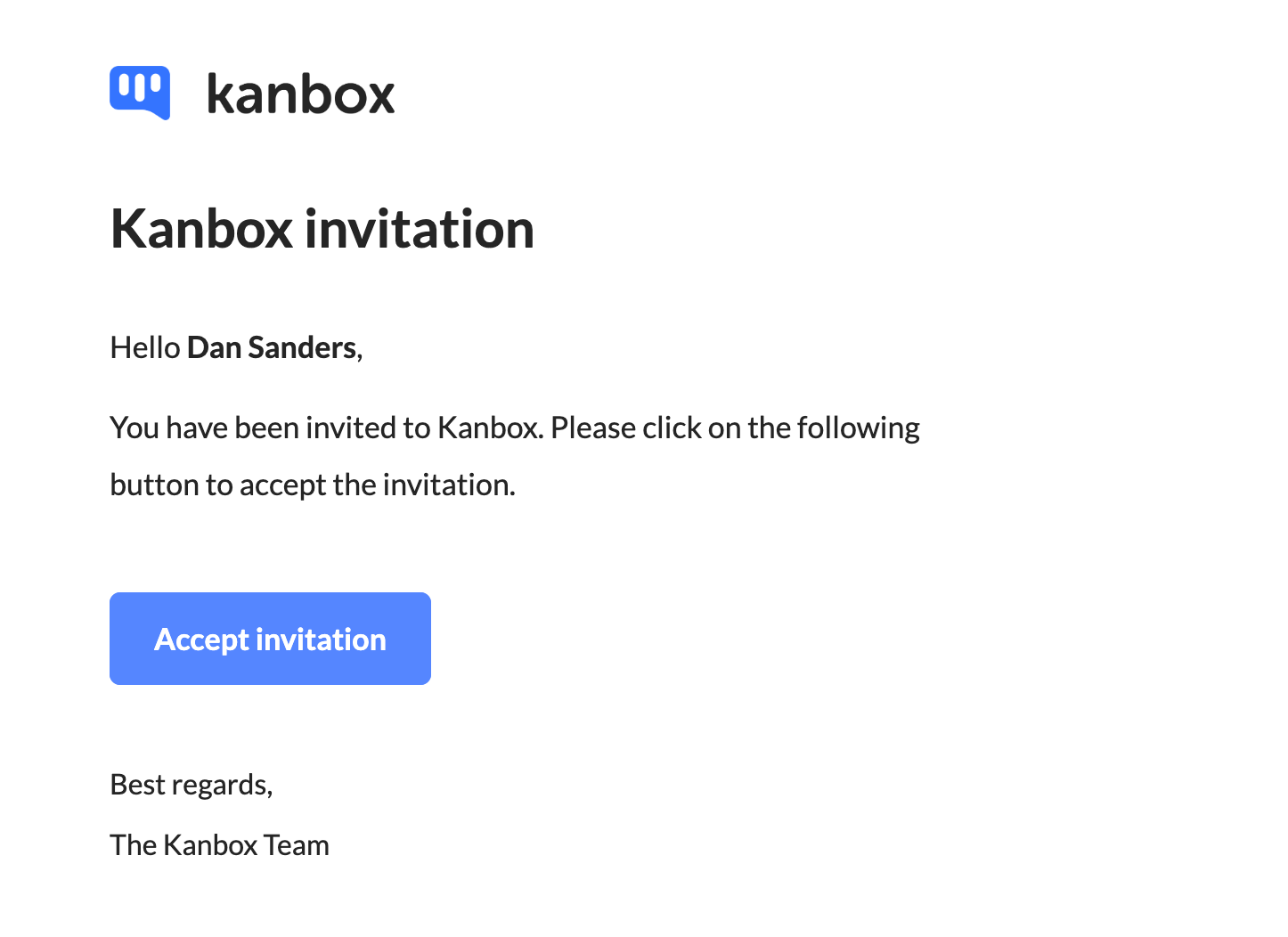
- They will be asked to set a password, then click “Validate Your Account.”
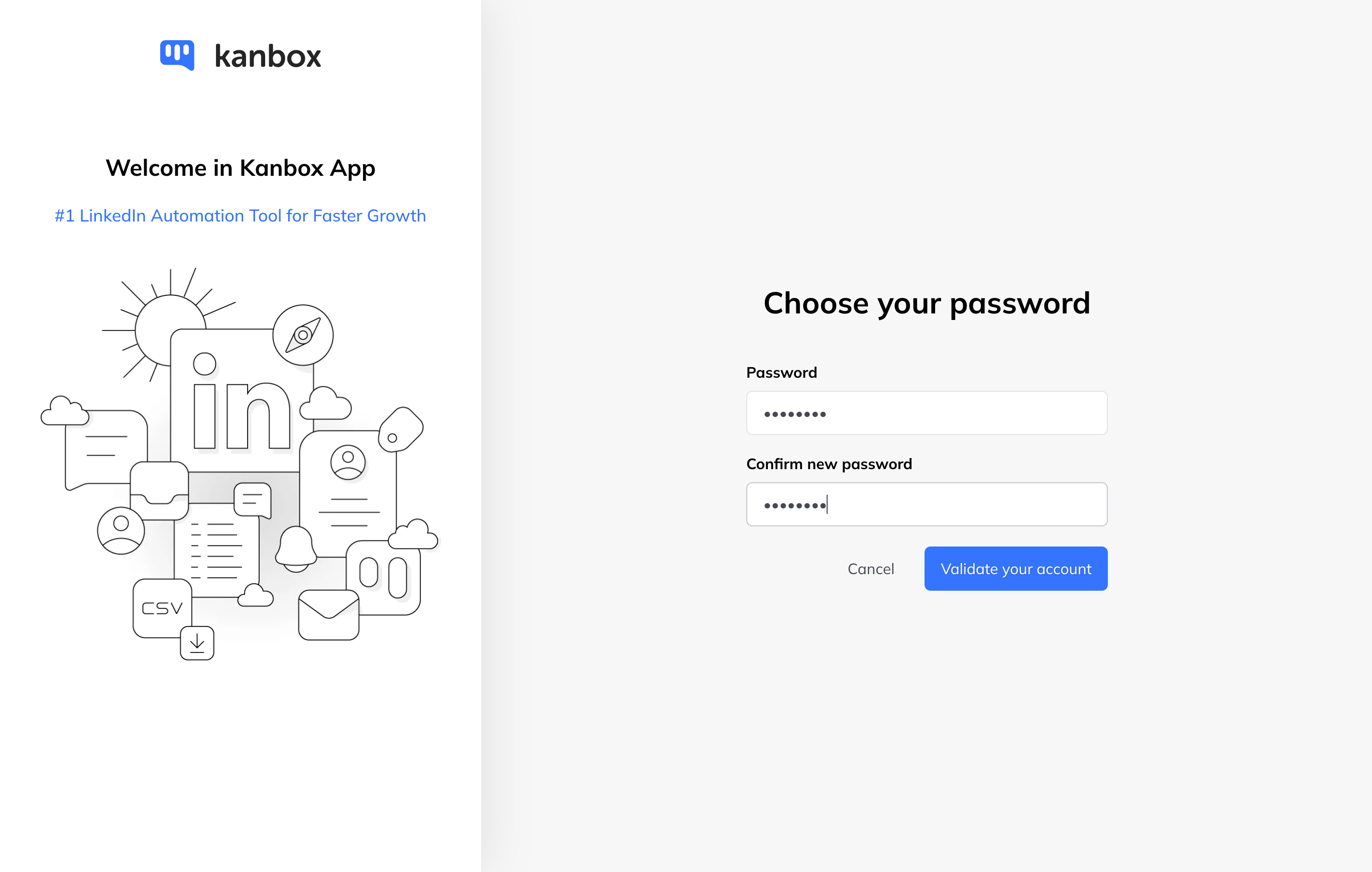
Their (free) Kanbox account as an account manager is now active. They can access all the LinkedIn accounts they've been granted access to.