A webhook allows you to send a user's data to another tool when an event occurs.
We offer 2 types of events triggering a webhook:
- Or when a user is moved to a certain column in a pipeline: the typical use case is to send the user's data to a CRM as soon as they respond to a message from an automated campaign.
- Either manually, from a user's file, it is possible to trigger the sending
Create a webhook
Creating a webhook is done from the page listing all webhooks in the Settings menu: https://app.kanbox.io/settings/webhooks
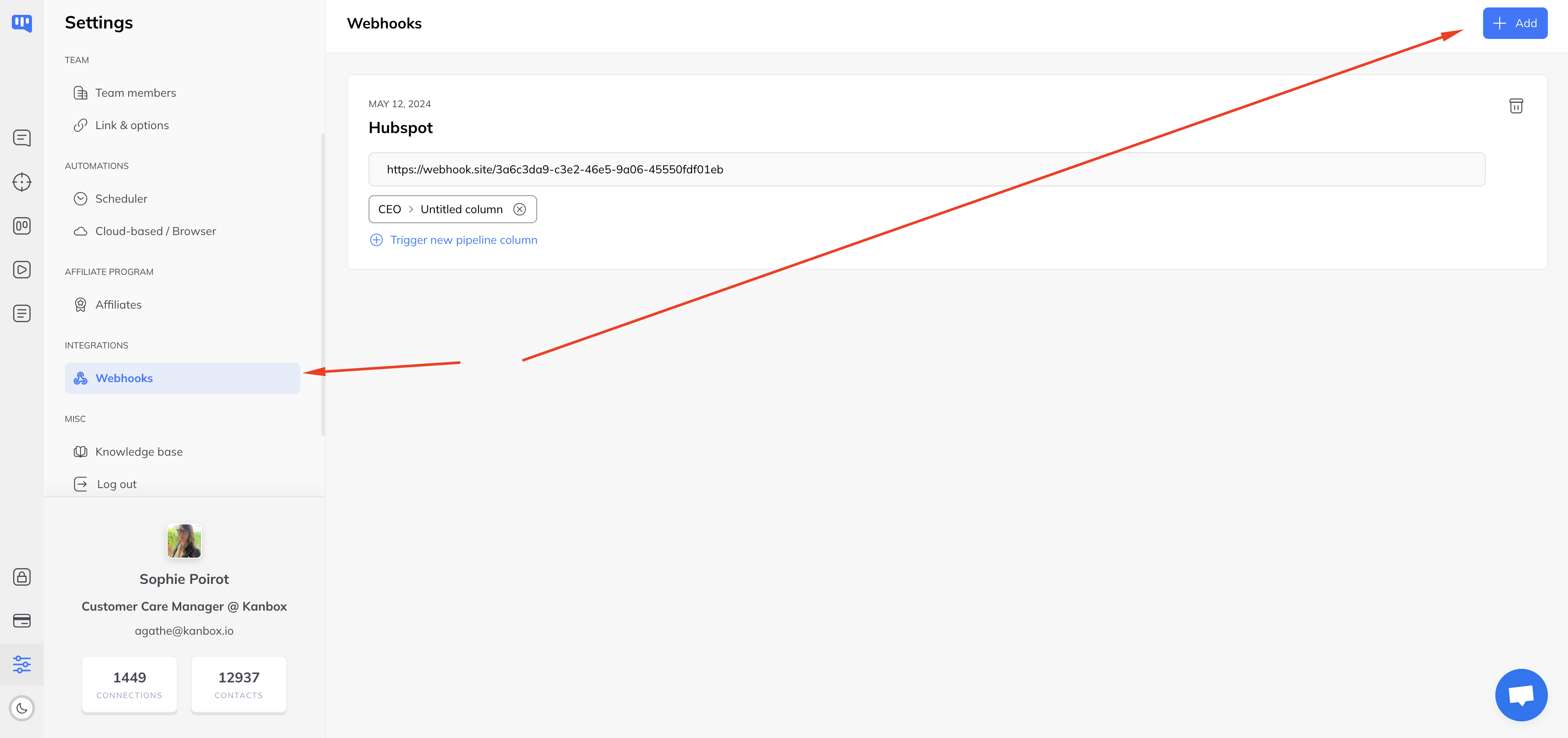
To create a webhook, it is necessary to give it a name as well as the call URL.
Configure a trigger per Pipeline column
Once a webhook has been created, it is possible to create a trigger per Pipeline column either from the page listing the pipelines, or from a pipeline
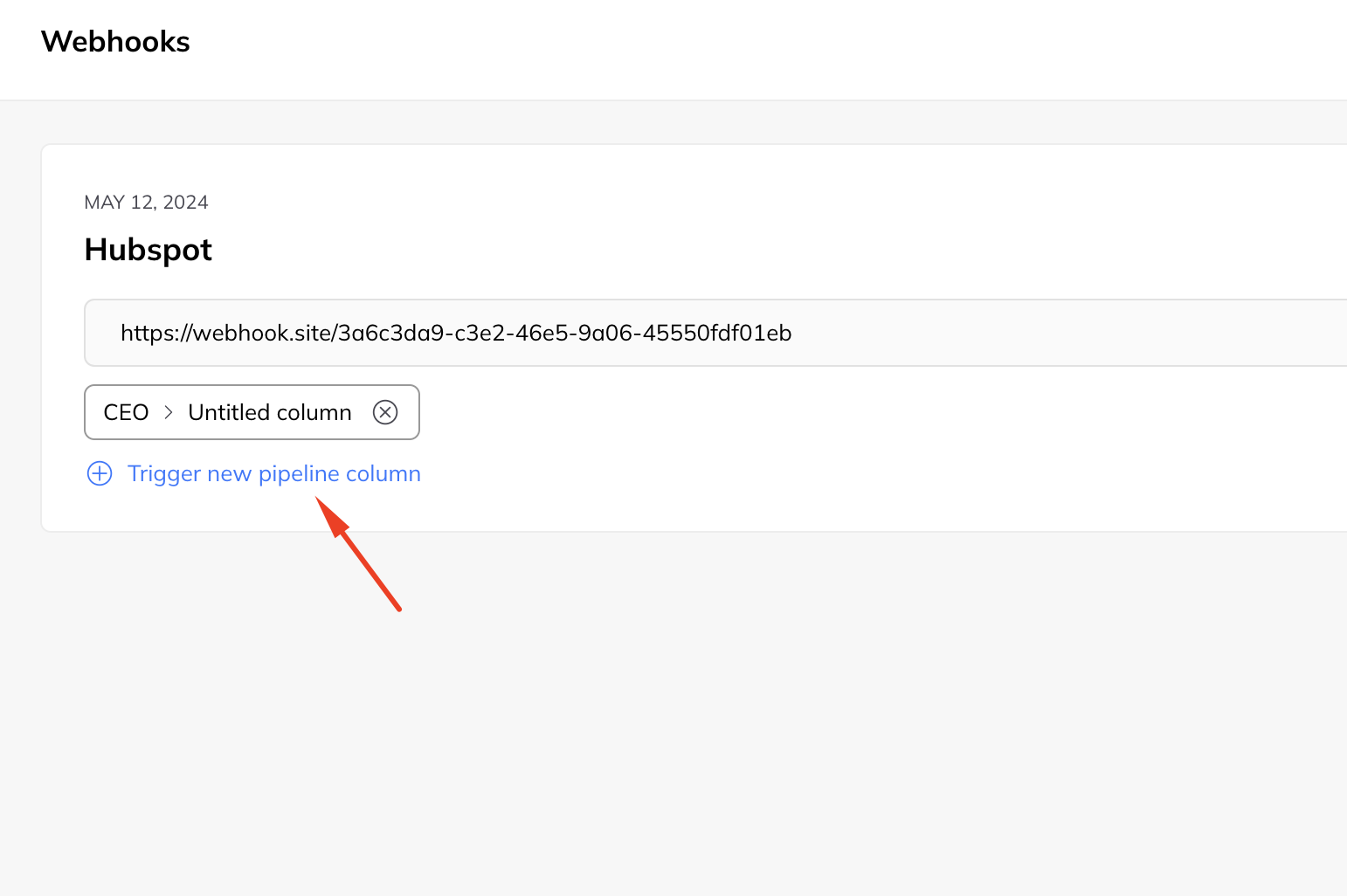
List of webhooks, adding a trigger
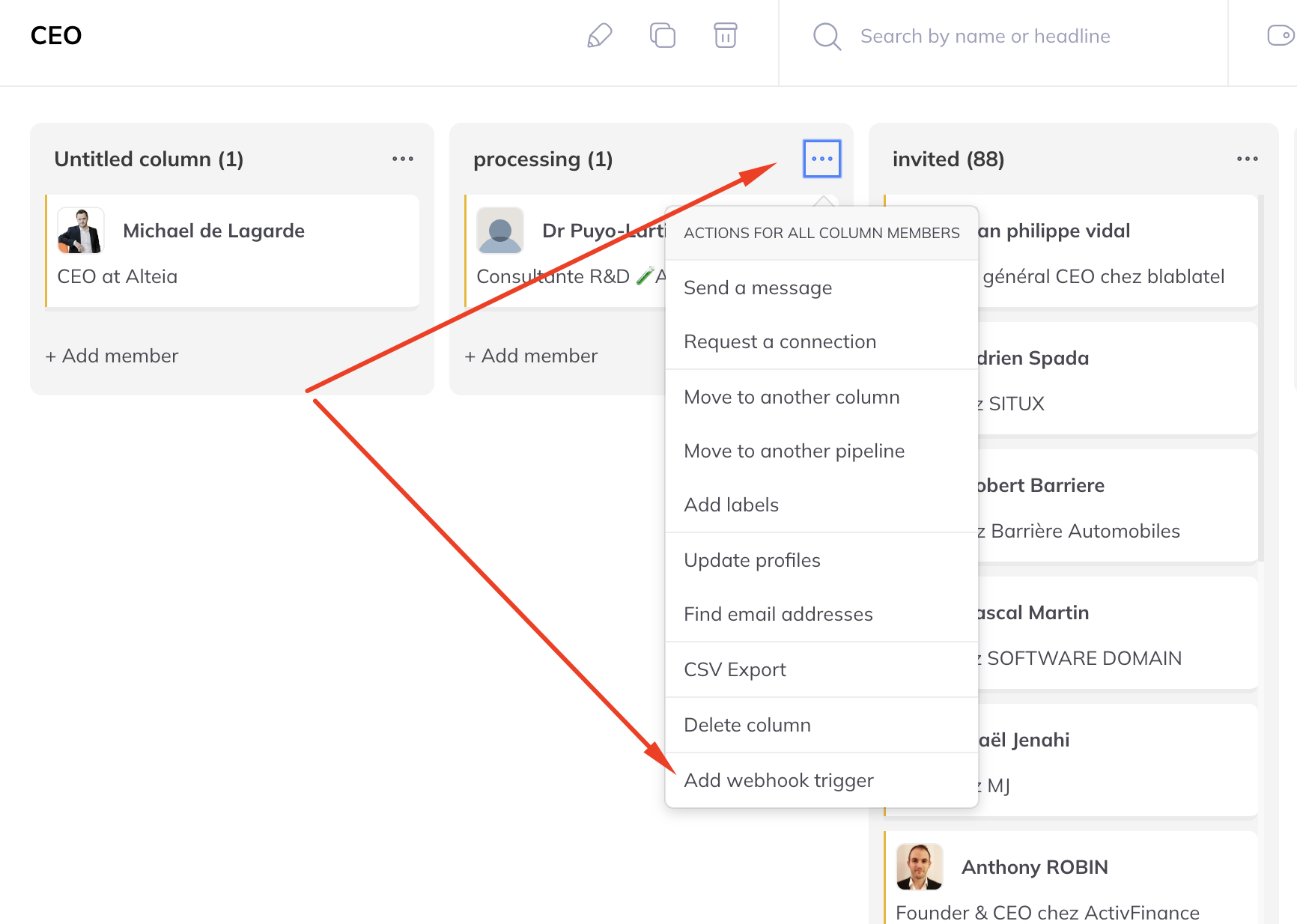
Adding a trigger from a pipeline
Trigger a webhook manually
Once a webhook is configured, a new action appears on a member's file and it is possible to manually trigger a webhook directly from this file.
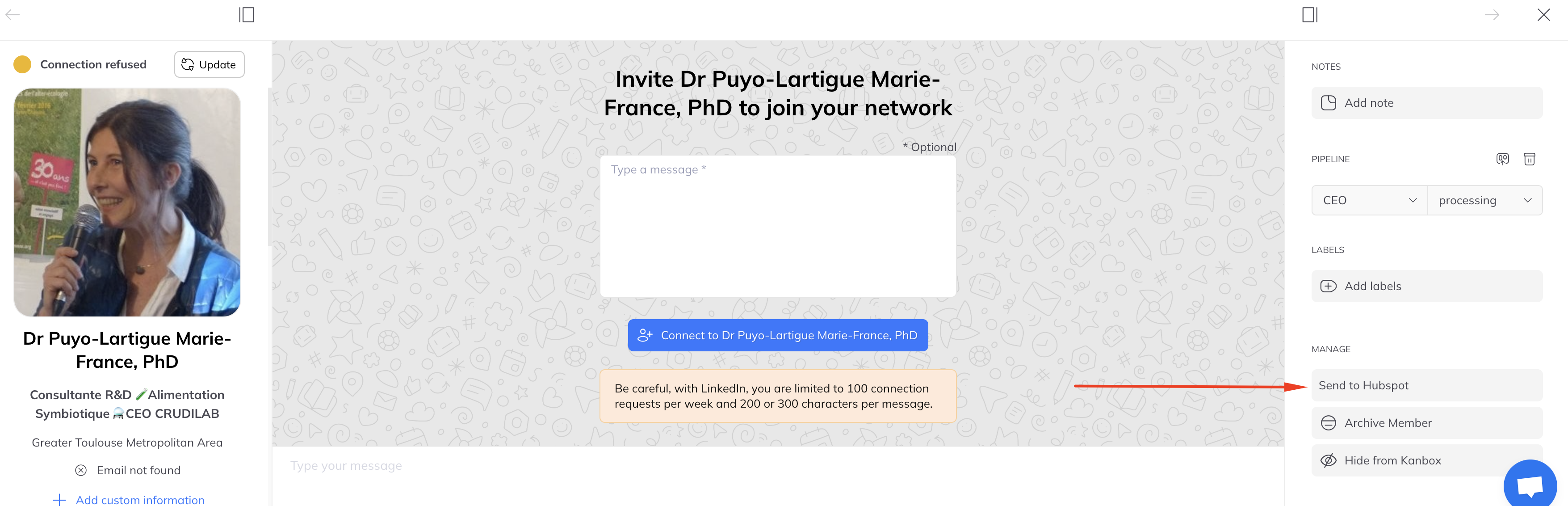
Testing a webhook response
In order to see the result of sending a webhook, there are various online tools, for example https://webhook.site/
With this tool you get a call URL and each call to this URL is traced and one can see the content of the request.