With Kanbox, you can create automated campaigns. These can be created from the "Campaigns" menu.
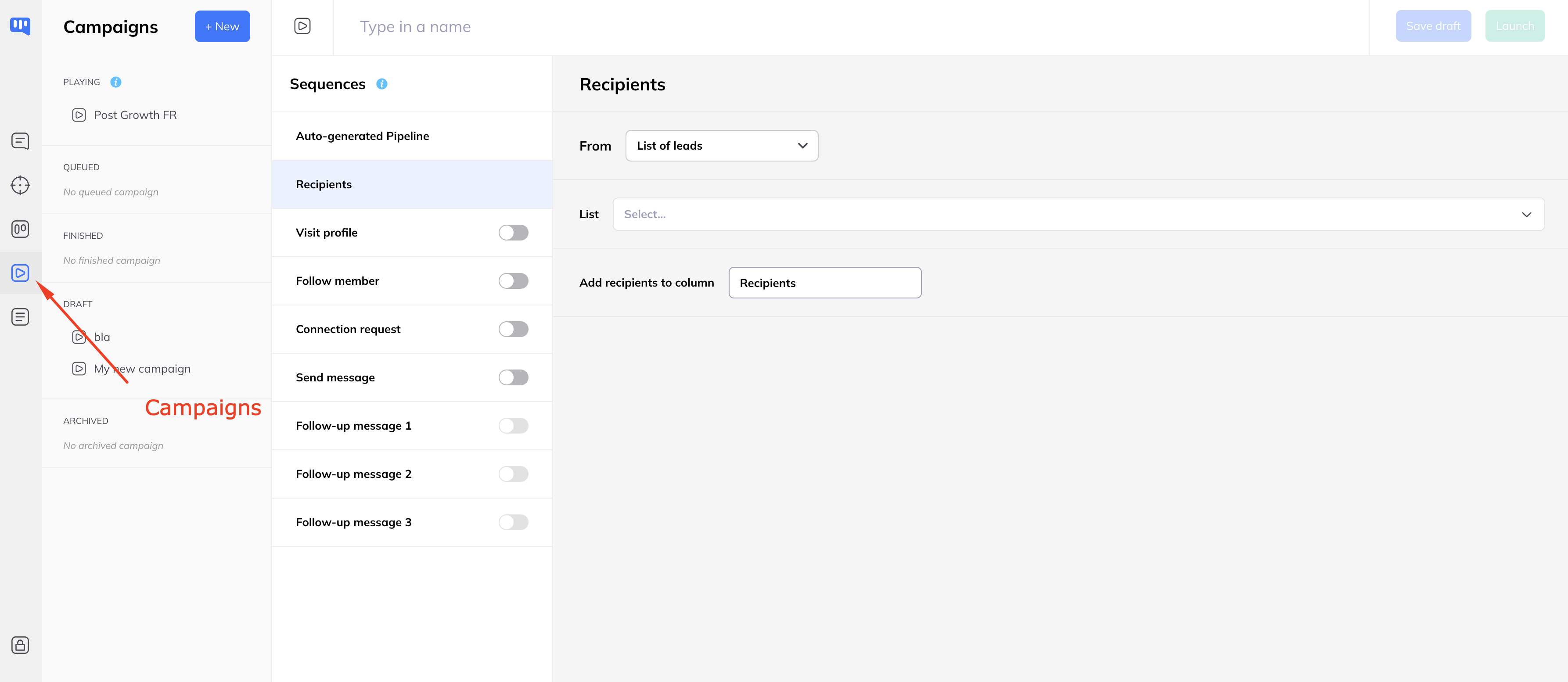
Create a campaign
A campaign is a sequence of actions that will be played automatically by Kanbox over the days.
In order to create a campaign, you must:
- give it a name
- choose a list of campaign recipients: you can choose either a list of leads that you have created by importing from Linkedin or a CSV or a list of contact members of your network to whom you have assigned a label
- enable actions to be performed
- start the campaign
A campaign can be created either by clicking the New button or by duplicating another campaign.
Campaign and Pipeline
When a campaign is started for the first time, a Pipeline associated with that campaign is automatically created. This pipeline, whose columns represent the different stages of the campaign, allows you to follow its progress.
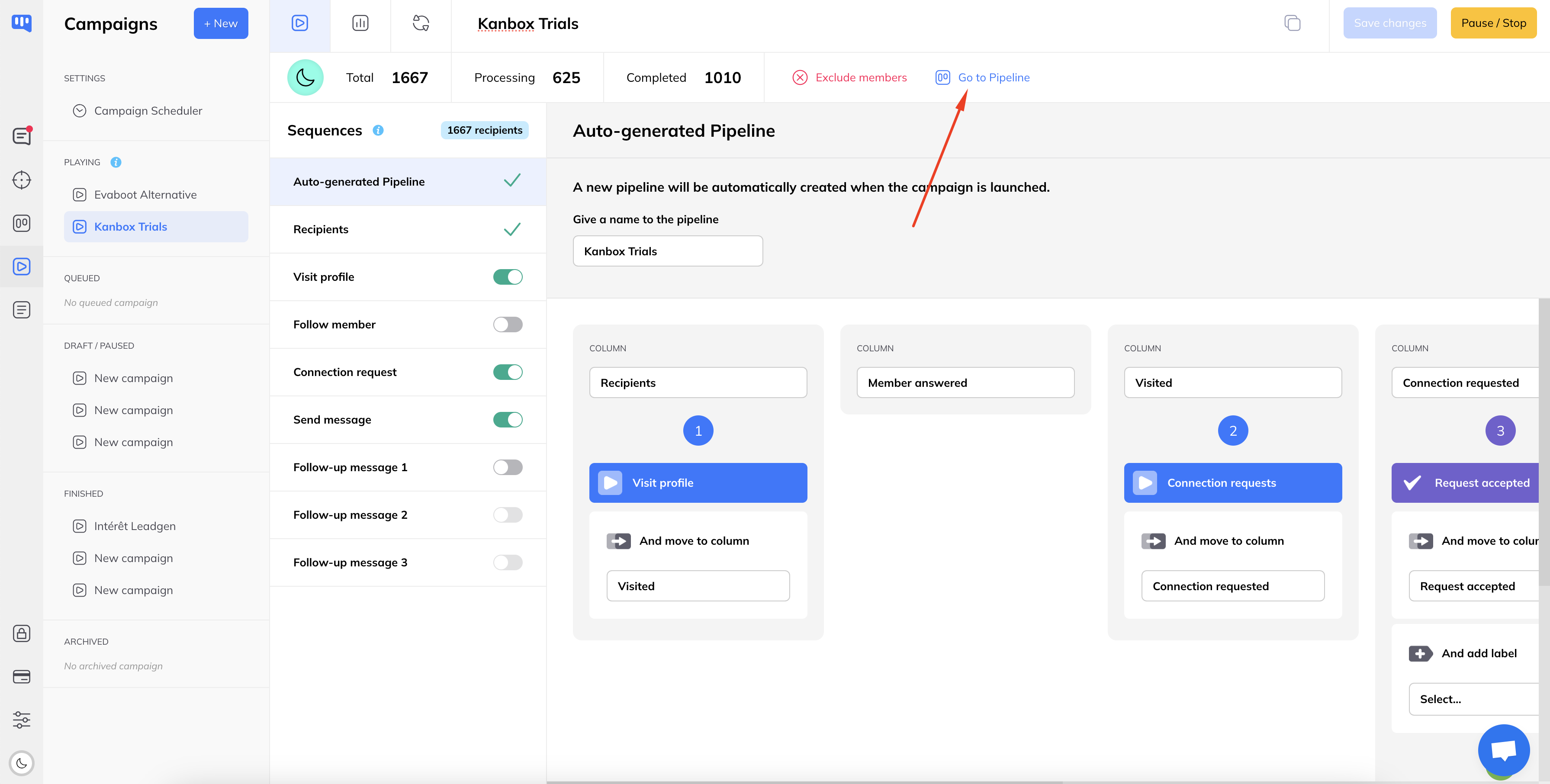
Automatically, as the campaign progresses, users will be moved from one column to another depending on their status.
Nb: the synchronization of the users' status (have they replied to a message, have they accepted a connection request) is not in real time but is done approximately every hour.
Running a campaign
When a campaign is running, the list of enabled actions is executed as it goes.
Every hour, Kanbox plans and readjusts the list of actions that will be executed during the day based on the planning times, remaining quotas and the progress of previous actions.
It is possible to see this schedule from the tasks menu:
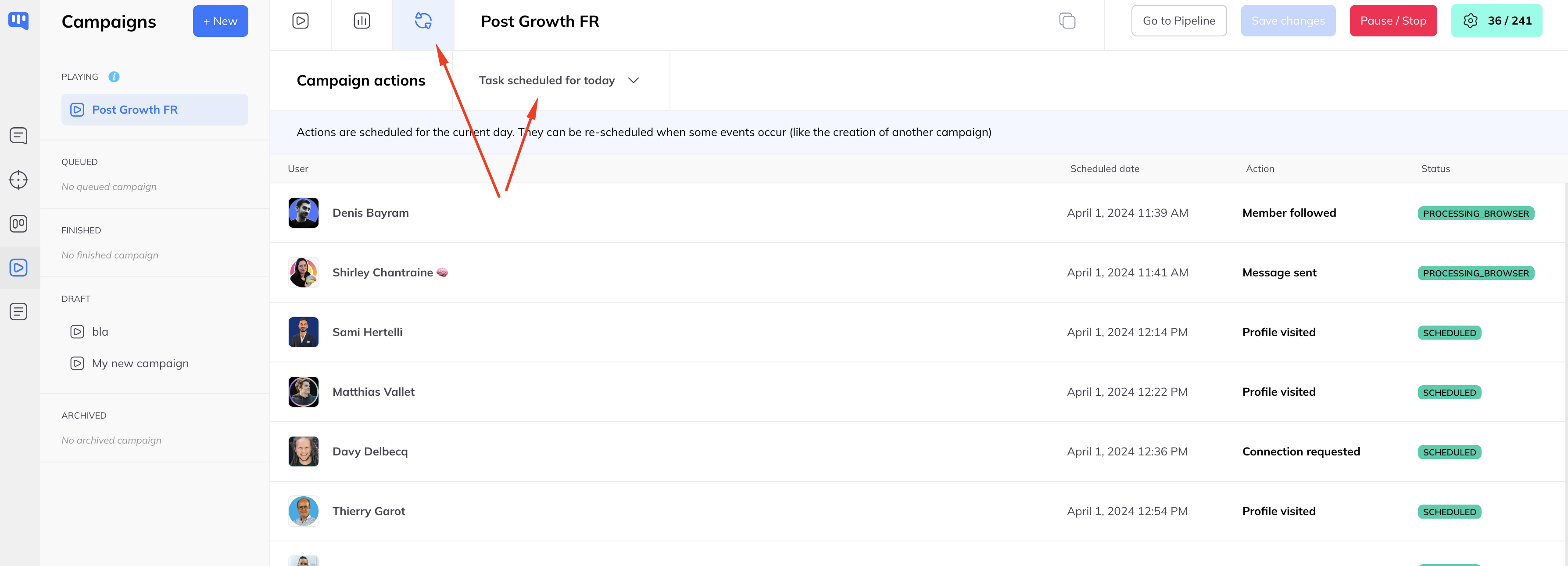
A scheduled task can have 2 statuses:
- Scheduled: The task is scheduled and the scheduling time is displayed
- Processing Browser: The task has been set to run in the browser within the next 5 minutes
- Processing: the task will run in the cloud (if cloud is enabled)
If for some reason the task cannot be executed, in particular if at the time the task is to be executed the computer is not online or Kanbox is not open, the task will be cancelled and rescheduled later.
Once a task is executed, it appears in the executed tasks menu:
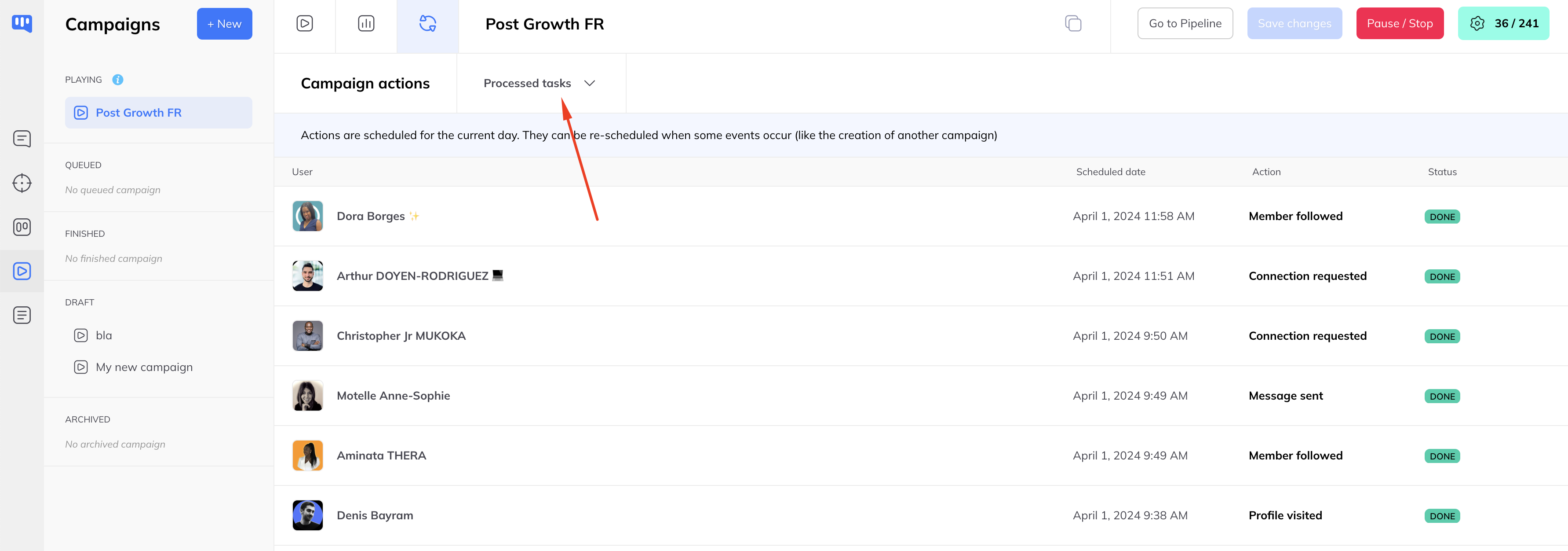
An executed task can be in "DONE" which means completed or "ERROR" which means it failed. If it failed due to a network problem or unavailability of Kanbox, it will be rescheduled. If it failed due to a Linkedin error (the user no longer exists or is in an unexpected state), the user will go into error and the task will not be rescheduled.
Status of a campaign
A campaign can have different statuses:
- draft: the campaign is being created
- in progress: the campaign is currently running. A maximum of 3 campaigns can be running at the same time. If a 4th campaign is created and launched at the same time, it will be queued and launched as soon as a spot becomes available.
- queued: 3 campaigns can run simultaneously, when more campaigns are launched, the next ones will be queued and will start automatically when one of the running campaigns is finished.
- Completed: The campaign is complete. All recipients have completed the sequence and are in a final state
- archived: the campaign is over and permanently archived
Important
- The actions "Visit profile", "Follow a member", "Connection request" and "Message" have a minimum of one hour interval between them for the same member.
- A member cannot be in multiple campaigns simultaneously. When a campaign is in progress, all members of another ongoing campaign will be ignored.
- Campaigns run in the browser. If Kanbox is not open when tasks are scheduled to run, those tasks will be canceled and rescheduled later.
- Campaigns run according to the schedules and quotas defined in the settings