From the Pipelines
Click the “+ Add Members” button at the bottom of each column.
A pop-up window displays a member selector.
Members one by one to add them to your columns.
From a list of leads
You can add an entire list of leads or select certain members to add them to a pipeline.
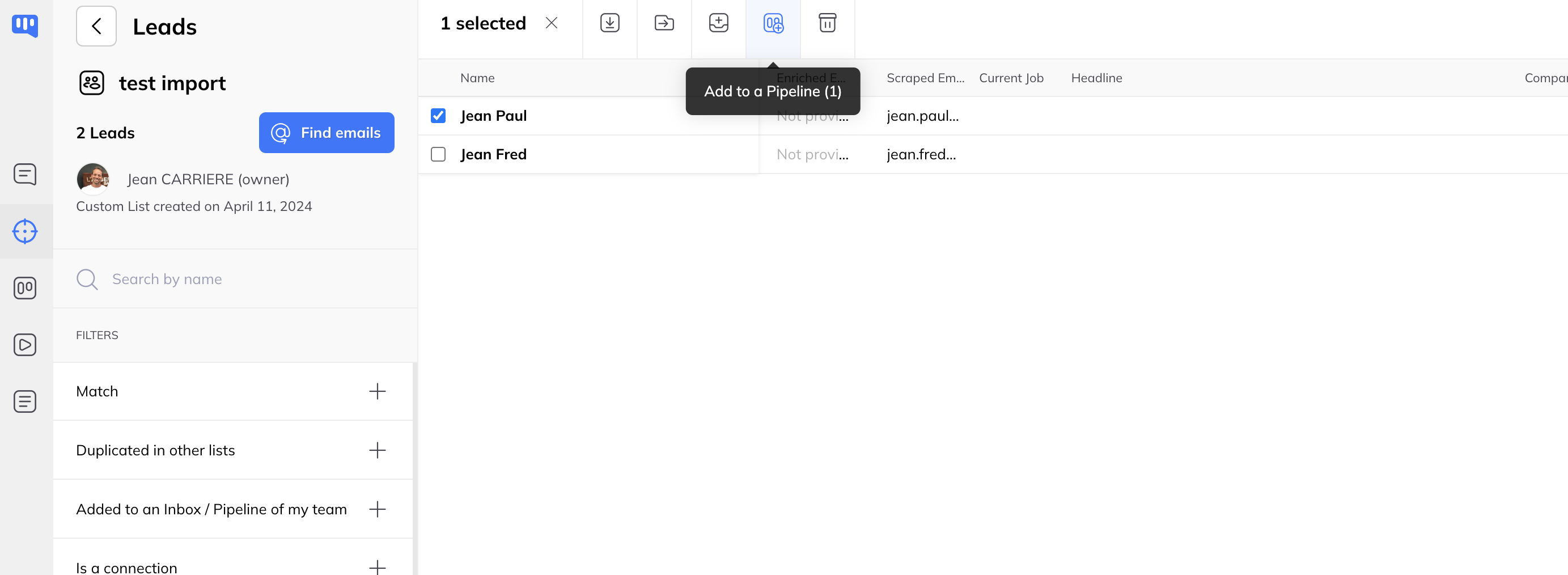
Simply click on the Topbar button to open a modal. From there it is possible to select a Destination Pipeline.
From the Inbox members list
Locate the add to pipelines functionality when hovering over the members list
Click on this link then select the Pipeline of your choice then the desired column.
You can repeat these actions as many times as necessary.
From Inbox batch actions
Select members using the check boxes and then, in the Batch Actions list, click the Add to Pipeline button.
A pop-up window displays a Pipeline and Column selector.
Choose the Pipeline and the desired column then click “Add”
The Pipeline and column are assigned to each selected member.
From a member's chat window
Click on member from the Inbox then identify in the chat the part reserved for actions located on the right. In the Pipeline section click on “Add to Pipeline”
Select the Pipeline and the desired column.
You have thus assigned a Pipeline to a member.