To manage the different columns of your Pipelines, Kanbox provides batch actions on each column. Most actions apply to all members of the column.
Click menu button on the upper right corner of a column. A menu containing the list of available actions opens.
Send a message
Allows you to send a message to all members of the column. The message is not sent to all members of the column at once. Kanbox delays the sending of messages in order to simulate human use and best prevent your account from being blocked.
Request a connection
Allows you to send login invitations to all column members. Connection requests are limited to 100 per week. We advise you to respect this limit and not to send more than 20 invitations per day.
The number of characters in your invitation message is limited to 300 per message.
Move to another column
Allows you to move all or some members of the column to another.
Depending on your needs, you can select certain members of the column in particular:
- All members of the column
- Only a limited number of members
- Is a relationship
- To an email
- Has a phone number
- To a conversation
- Is Open Profile
- Has a label
Move to another Pipeline
In the same way, it is possible to move all or part of the members of a column into another Pipeline.
All you need to do is select the target Pipeline as well as the target column.
Add a label
In the same way, it is possible to apply one or more labels to all or part of the members of a column.
All you have to do is select the labels to apply.
Update profiles
Allows you to update the profiles of all column members. This action should be considered an export and will draw from your daily Linkedin export quota limited to 80 per day, even if you are subscribed to Sales Navigator.
Find email addresses
Allows you to find the email addresses of all members of the column. Kanbox will thus attempt to find the email addresses of each member on the Cloud. This action, in the background, takes a certain amount of time to guarantee the deliverability of each email found.
CSV export
Allows you to download the profiles of all column members in CSV format.
Delete column
This action deletes a column. Members of the deleted column will be excluded from the Pipeline.
Execution of mass actions
You should know that bulk actions are executed in the browser.
In order to simulate human behavior, the process artificially introduces delays between each action. An indicator allows you to follow progress (when you click with the mouse, detailed information is displayed)
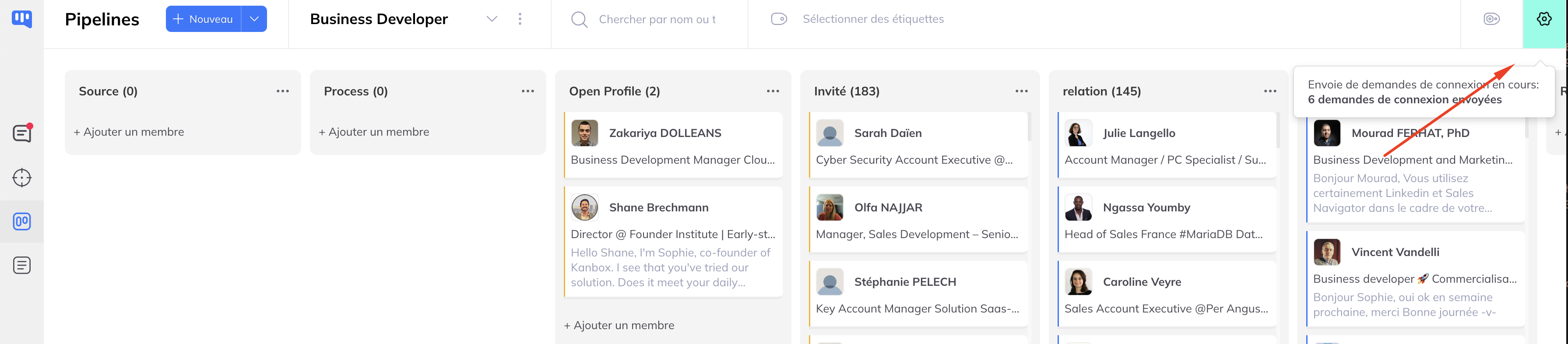
Nb: refreshing the page stops the process and the action will not be completed.